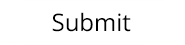1. Navbar
Appearance
Description
This navbar is traditionally placed at the top of all O.K. sites websites. The Logo button is to be applied in the first item, however the following items can be changed to whatever is relevant to the site.
HTML
<div class="ok-navbar">
<ul>
<li><a href="index.html"><img class="ok-button-home" src="img/ok-button-home.png"></a></li>
<li><a href="about.html">About</a></li>
<li><a href="news.html">News</a></li>
<li><a href="portfolio.html">Portfolio</a></li>
<li><a href="links.html">Links</a></li>
<li><a href="work.html">Work</a></li>
<li><a href="contact.html">Contact</a></li>
</ul>
</div>